35 How-to create BinderHub Helm chart
This is based on Contributing to BinderHub: Develop Helm chart.
Launch your minikube:
minikube start --kubernetes-version v1.26.1 --cpus 4 --memory 6000😄 minikube v1.29.0 on Ubuntu 22.04 (amd64)
✨ Automatically selected the docker driver
📌 Using Docker driver with root privileges
❗ For an improved experience it's recommended to use Docker Engine instead of Docker Desktop.
Docker Engine installation instructions: https://docs.docker.com/engine/install/#server
👍 Starting control plane node minikube in cluster minikube
🚜 Pulling base image ...
🔥 Creating docker container (CPUs=4, Memory=6000MB) ...
🐳 Preparing Kubernetes v1.26.1 on Docker 20.10.23 ...
▪ Generating certificates and keys ...
▪ Booting up control plane ...
▪ Configuring RBAC rules ...
🔗 Configuring bridge CNI (Container Networking Interface) ...
▪ Using image gcr.io/k8s-minikube/storage-provisioner:v5
🔎 Verifying Kubernetes components...
🌟 Enabled addons: storage-provisioner, default-storageclass
🏄 Done! kubectl is now configured to use "minikube" cluster and "default" namespace by defaultClone the source code of BinderHub:
git clone https://github.com/jupyterhub/binderhub.gitcd binderhubInstall development requirements:
python3 -m pip install -r dev-requirements.txtConfigure docker using environment variables to use the same Docker daemon as your minikube cluster. This means images you build are directly available to the cluster:
eval $(minikube docker-env)Build the docker images referenced by the Helm chart and update its default values to reference these images:
(cd helm-chart && chartpress)Get the chart dependencies (for example JupyterHub):
(cd helm-chart/binderhub && helm dependency update)Validate the Helm chart defined in helm-chart/binderhub:
helm template --validate binderhub-test helm-chart/binderhub \
--values testing/k8s-binder-k8s-hub/binderhub-chart-config.yaml \
--set config.BinderHub.hub_url=http://$(minikube ip):30902Install the Helm chart defined in helm-chart/binderhub:
helm upgrade --cleanup-on-fail \
--install binderhub-test helm-chart/binderhub \
--values testing/k8s-binder-k8s-hub/binderhub-chart-config.yaml \
--set config.BinderHub.hub_url=http://$(minikube ip):30902Release "binderhub-test" does not exist. Installing it now.
NAME: binderhub-test
LAST DEPLOYED: Fri Mar 10 16:56:06 2023
NAMESPACE: default
STATUS: deployed
REVISION: 1
TEST SUITE: None
NOTES:
1. Get the application URL by running these commands:
export NODE_PORT=$(kubectl get --namespace default -o jsonpath="{.spec.ports[0].nodePort}" services binderhub-test-binderhub)
export NODE_IP=$(kubectl get nodes --namespace default -o jsonpath="{.items[0].status.addresses[0].address}")
echo http://$NODE_IP:$NODE_PORTCheck the pods:
kubectl get podsNAME READY STATUS RESTARTS AGE
binder-6c78656b94-kf5hn 1/1 Running 0 90s
binderhub-test-image-cleaner-zz2lx 1/1 Running 0 90s
hub-5f75f4d5c-p8kzf 1/1 Running 0 90s
proxy-6d9f75d77d-9tc6k 1/1 Running 0 90s
user-scheduler-7989fd4555-mspwz 1/1 Running 0 90s
user-scheduler-7989fd4555-svb6f 1/1 Running 0 90sand the services:
kubectl get serviceNAME TYPE CLUSTER-IP EXTERNAL-IP PORT(S) AGE
binder NodePort 10.109.8.74 <none> 80:30901/TCP 115s
hub ClusterIP 10.101.127.72 <none> 8081/TCP 115s
kubernetes ClusterIP 10.96.0.1 <none> 443/TCP 10m
proxy-api ClusterIP 10.108.23.178 <none> 8001/TCP 115s
proxy-public NodePort 10.104.246.47 <none> 80:30902/TCP 115sBecause binder and JupyterHub’s proxy-public have service type NodePort, configure port foward for the services:
Each port forward must be done in their own terminal.
minikube service binder --urlhttp://127.0.0.1:33505
❗ Because you are using a Docker driver on linux, the terminal needs to be open to run it.minikube service proxy-public --urlhttp://127.0.0.1:41967
❗ Because you are using a Docker driver on linux, the terminal needs to be open to run it.Open BinderHub by pointing your web browser to http://127.0.0.1:33505.
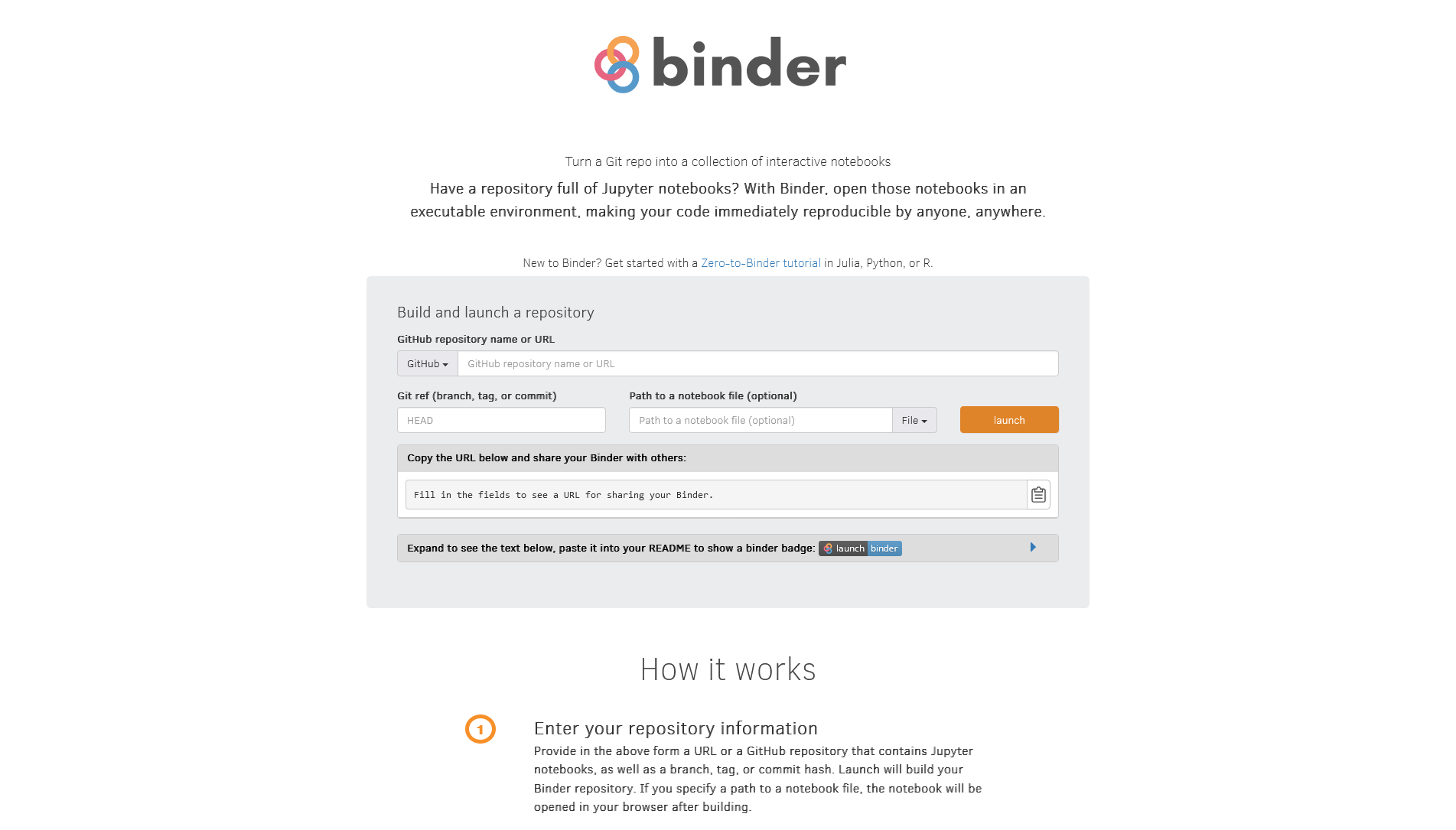
35.1 Testing
Use https://github.com/binder-examples/requirements to test your local instance of BinderHub.
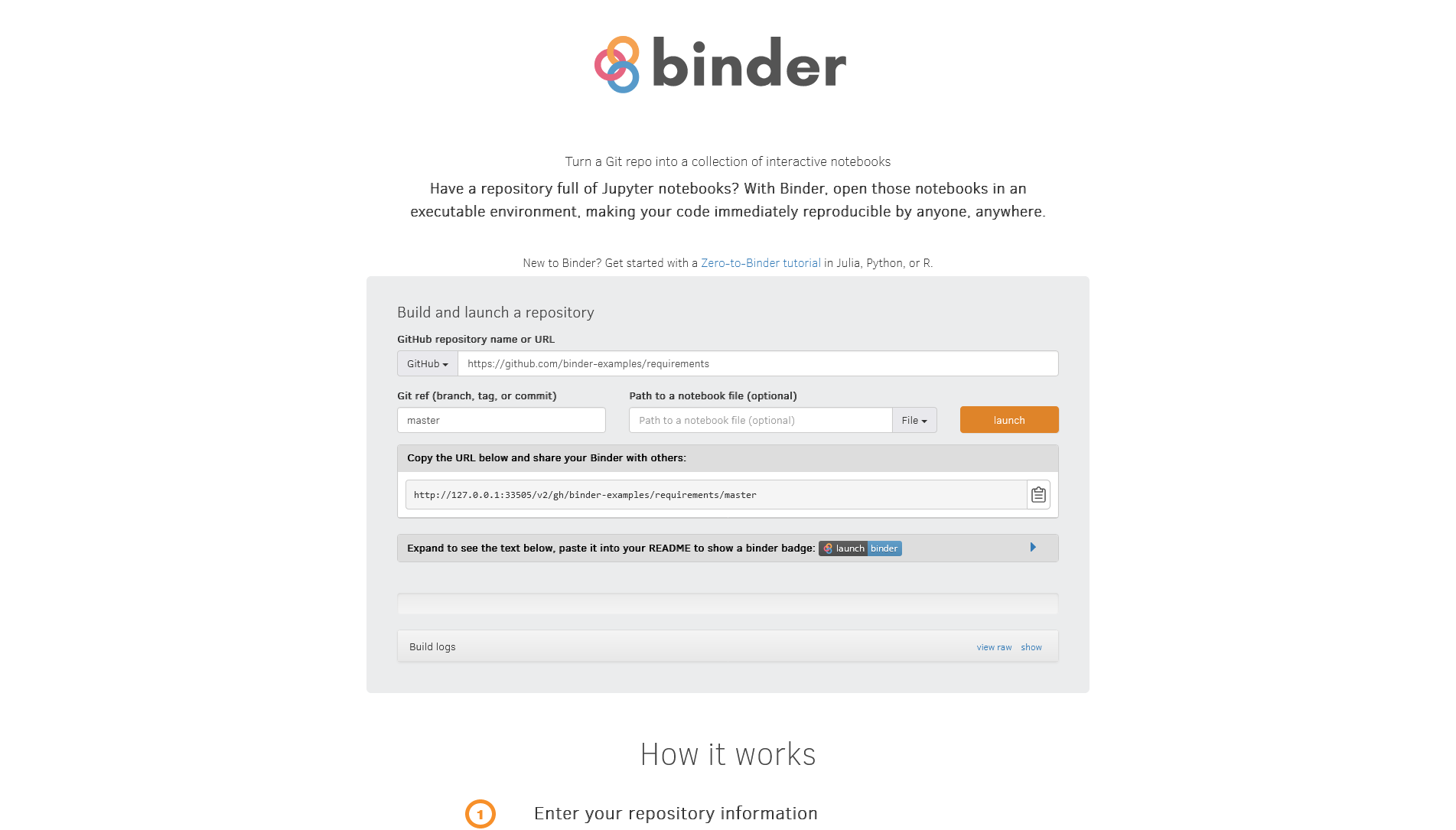
Will take a couple of minutes for Binder to build the container and launch it.
Check that Binder is building the containter:
kubectl logs binder-6c78656b94-kf5hnOnce the container is built, Binder will launch it and redirect the user to Jupyter Lab.

Because binder and JupyterHub’s proxy-public have service type NodePort, the redirect will fa
Launching server...
Server requested
2023-03-10T16:07:22.643886Z [Normal] Successfully assigned default/jupyter-binder-2dexamples-2drequirements-2duyjiapqq to minikube
2023-03-10T16:07:22Z [Normal] Pulling image "jupyterhub/k8s-network-tools:2.0.0"
2023-03-10T16:07:25Z [Normal] Successfully pulled image "jupyterhub/k8s-network-tools:2.0.0" in 2.683720781s (2.683736917s including waiting)
2023-03-10T16:07:25Z [Normal] Created container block-cloud-metadata
2023-03-10T16:07:25Z [Normal] Started container block-cloud-metadata
2023-03-10T16:07:26Z [Normal] Container image "binder-2dexamples-2drequirements-55ab5c:50533eb470ee6c24e872043d30b2fee463d6943f" already present on machine
2023-03-10T16:07:26Z [Normal] Created container notebook
2023-03-10T16:07:26Z [Normal] Started container notebook
Server ready at /user/binder-examples-requirements-uyjiapqq/
server running at http://192.168.49.2:30902/user/binder-examples-requirements-uyjiapqq/35.2 Clean up
Now you can clean up the resources:
helm uninstall my-local-binderhub --namespace binderhubrelease "my-local-binderhub" uninstalledminikube delete* Deleting "minikube" in docker ...
* Deleting container "minikube" ...
* Removing /home/raniere/.minikube/machines/minikube ...
* Removed all traces of the "minikube" cluster.